Features in nele.ai chat
Wenn Sie mit der Maus über eine Chat-Nachricht fahren, erscheinen zusätzliche Funktionen und Möglichkeiten zur Weiterverarbeitung. Diese variieren zwischen einer Nachricht des Nutzers und einer Nachricht der KI.
Feature overview
The following functions are available
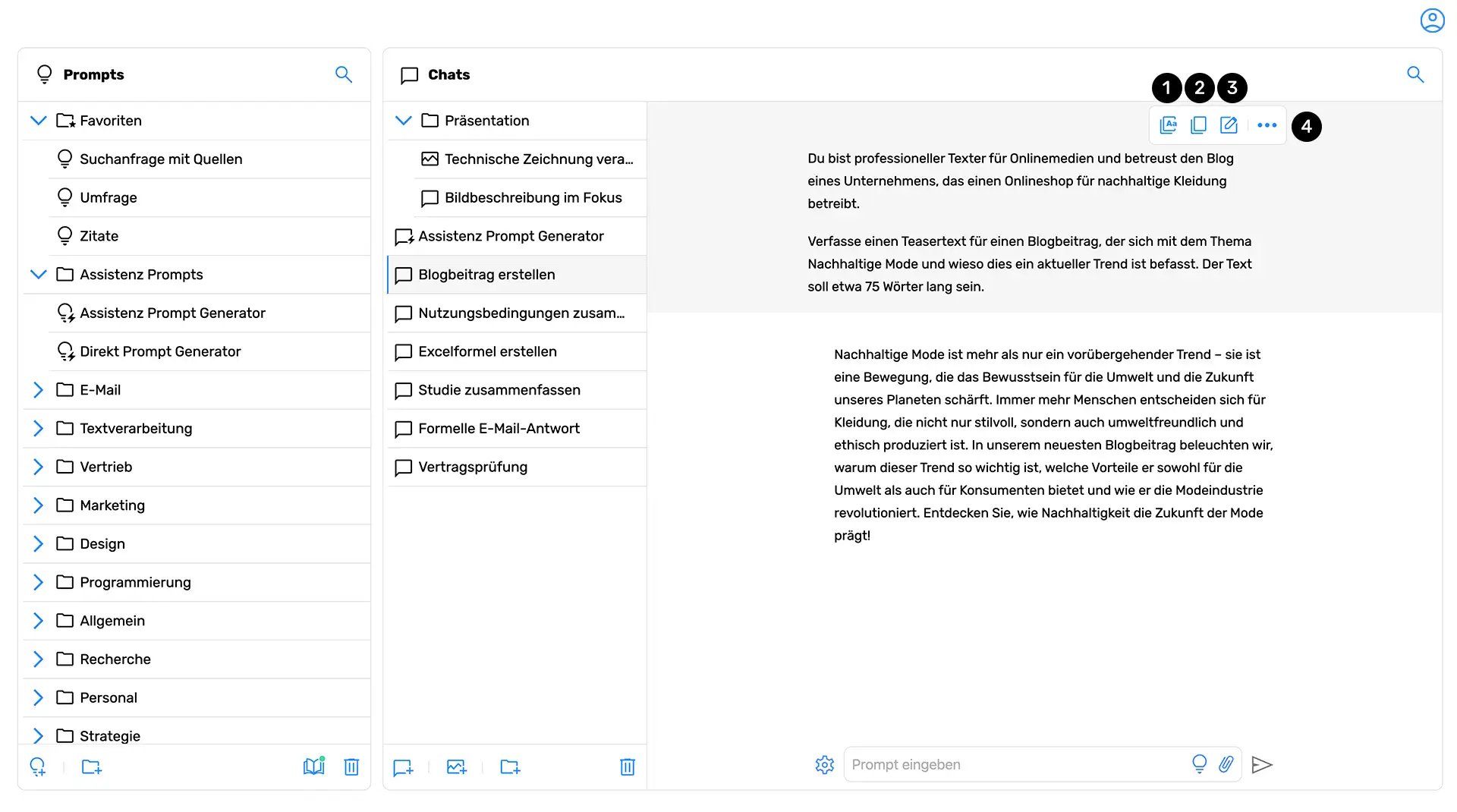
Move the mouse over one of your chat messages or over a chat message from the AI. A context menu is then displayed at the top of the message. On mobile devices, click on the permanently displayed three-dot menu to open the context menu.
The context menu for the user's messages comprises the three functions “Copy message content with formatting” (1), “Copy message content” (2) and “Edit message” (3).
The “Edit message” option (3) is only available for prompts entered by the user and not for AI answers. With this function, you can subsequently adjust the text you have already sent. Note that if you adjust one of your messages in the middle of a call, the subsequent, existing conversation history will change.
In the context menu, click on the three dots (4)to open the extended context menu. Additional functions are available here.
Edit and reuse user inputs
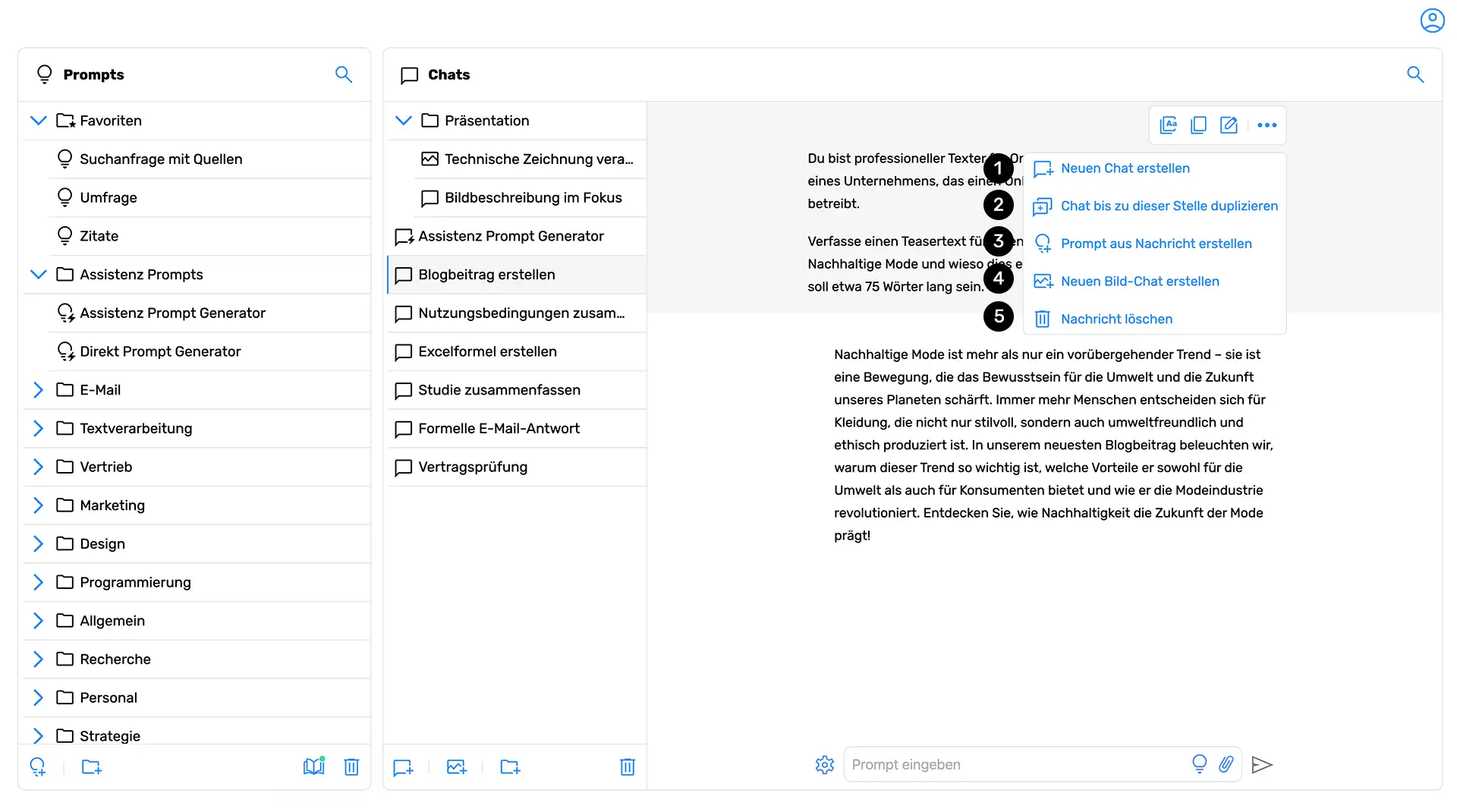
Using the “Create a new chat” button (1) Start a separate chat that uses the selected message as the starting point for the new chat. The previous conversation history is not transferred.
The second button, “Duplicate chat to this point,” creates a so-called “fork” (2), in which the entire chat history up to this point is transferred to a new chat. It is therefore virtually the counterpart of the function (1), “Create a new chat,” which sets the chat message as the starting point for a new chat, but without inheriting the previous chat history. If a fork is created, documents and websites integrated into the chat up to this point are also transferred to the new chat.
With the third button, “Create Prompt from Message” (3), transfer the content of the message to a separate prompt, which you can save in your prompt tree. Note that this feature is only available for user messages, not for answers from AI. For more information about creating prompts, see this manual article.
With the “Create new image chat” button (4) Can a new image chat be opened, in which the selected message is transferred to this chat as a starting point. This function is only available if you use an appropriate image processing AI model or have been approved for it by your administrator. An overview of models that can generate and process images can be found in this separate manual article.
You can also delete a chat message (5). In this case, not only this message but the entire subsequent chat will be deleted.
Note that all features mentioned here are available for user messages, but not all for AI messages. These include “Create Prompt from Message” and “Edit Message.” At the same time, there are functions that can only be used for AI answers. Read more about this in the following section.
“Repeat chat” feature for AI messages
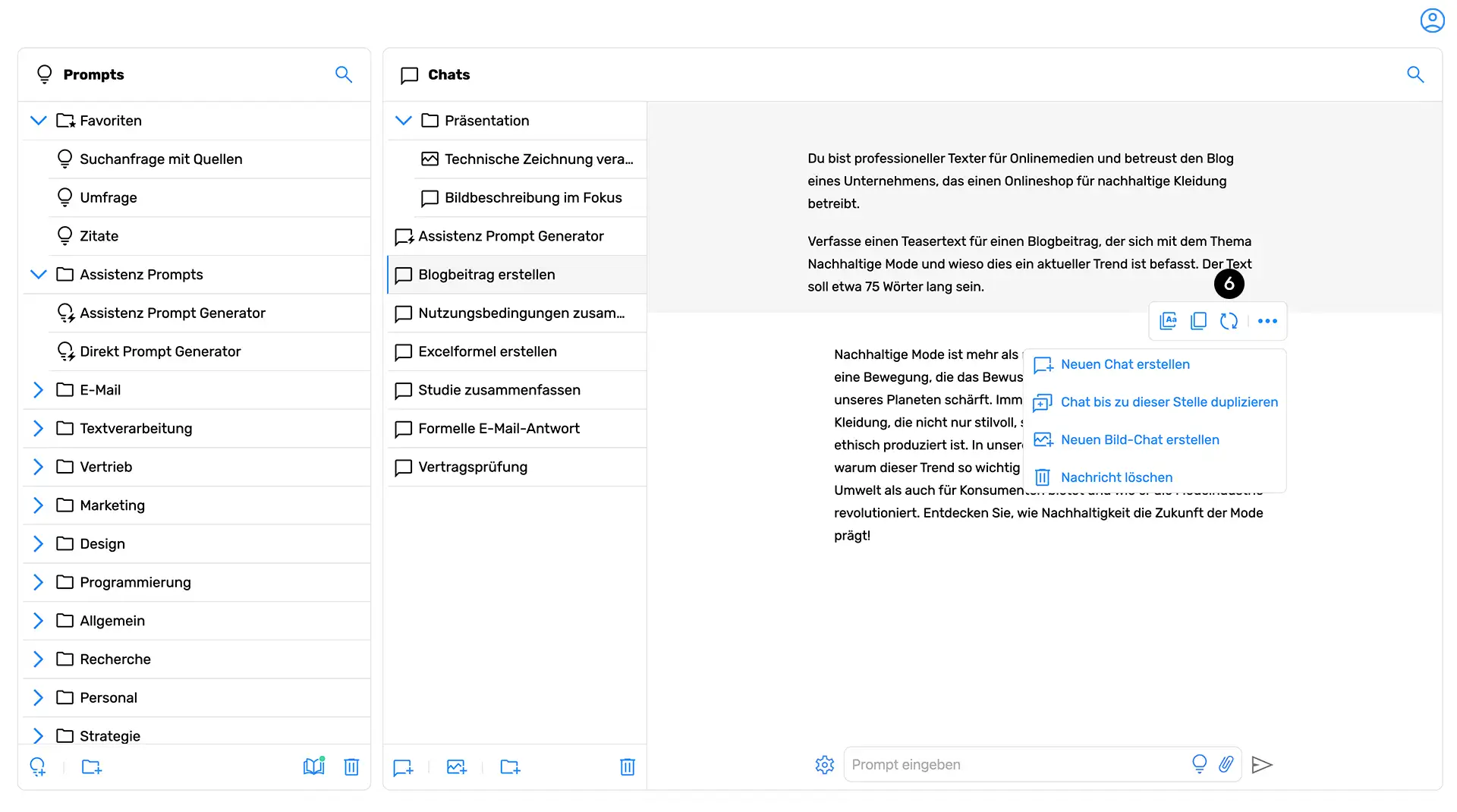
This function is only available for answers from AI. Click on the corresponding icon on the message (6)to have them generated again. In doing so, the old answer is rejected. The AI will then answer you again, referring to the last prompt that you entered before this answer.






