Manage your team's AI models
Overview of AI models
Here, you can select available AI models for your team.
The AI models differ in various aspects, such as the consumption factor of the AI volume or the speed of response. Certain AI models also support image processing. Regardless of the server location of your chosen AI model, the entire application meets the requirements of the GDPR.
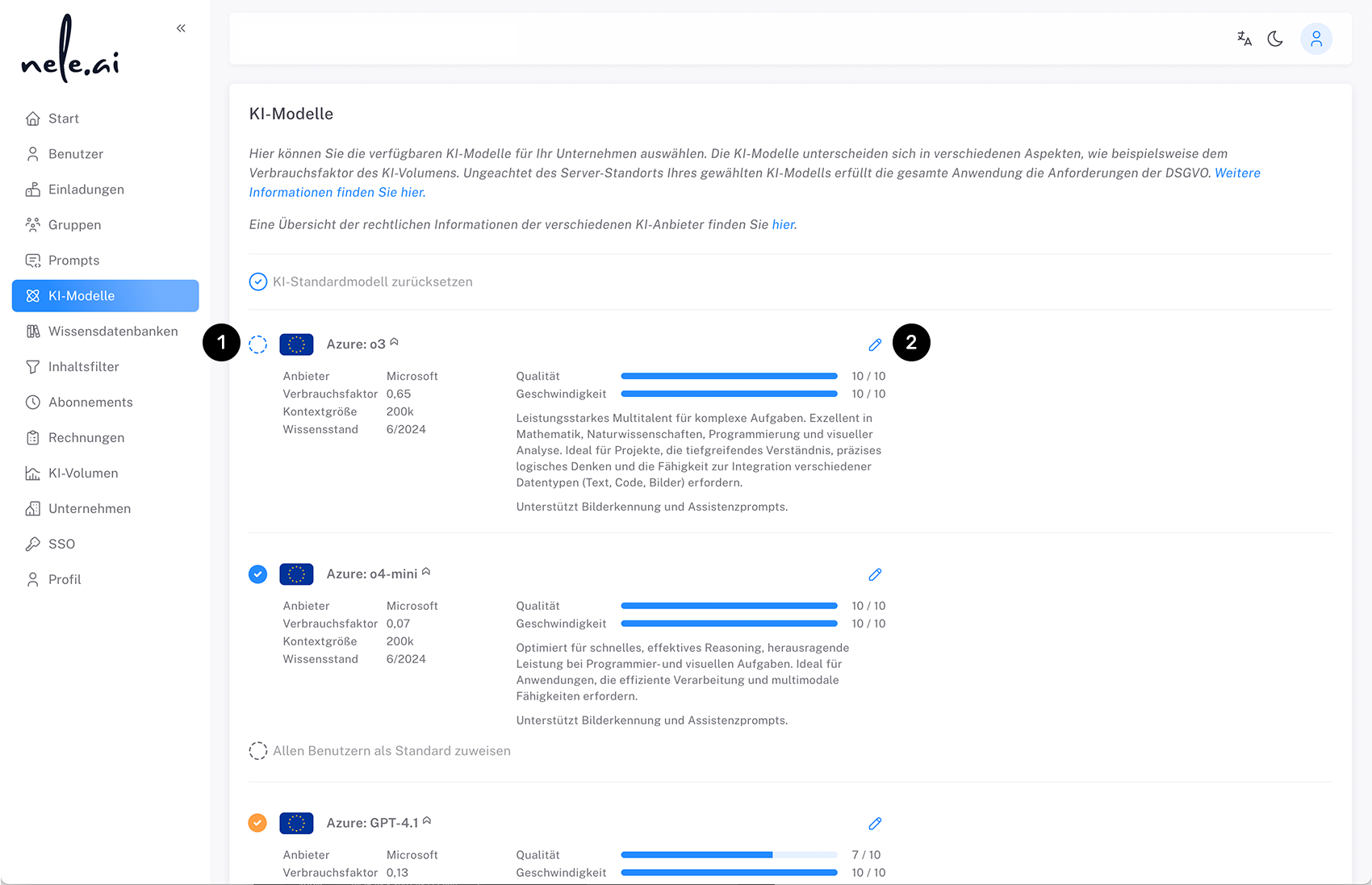
Activate an AI model by ticking the box on the left side next to the model's title (1).
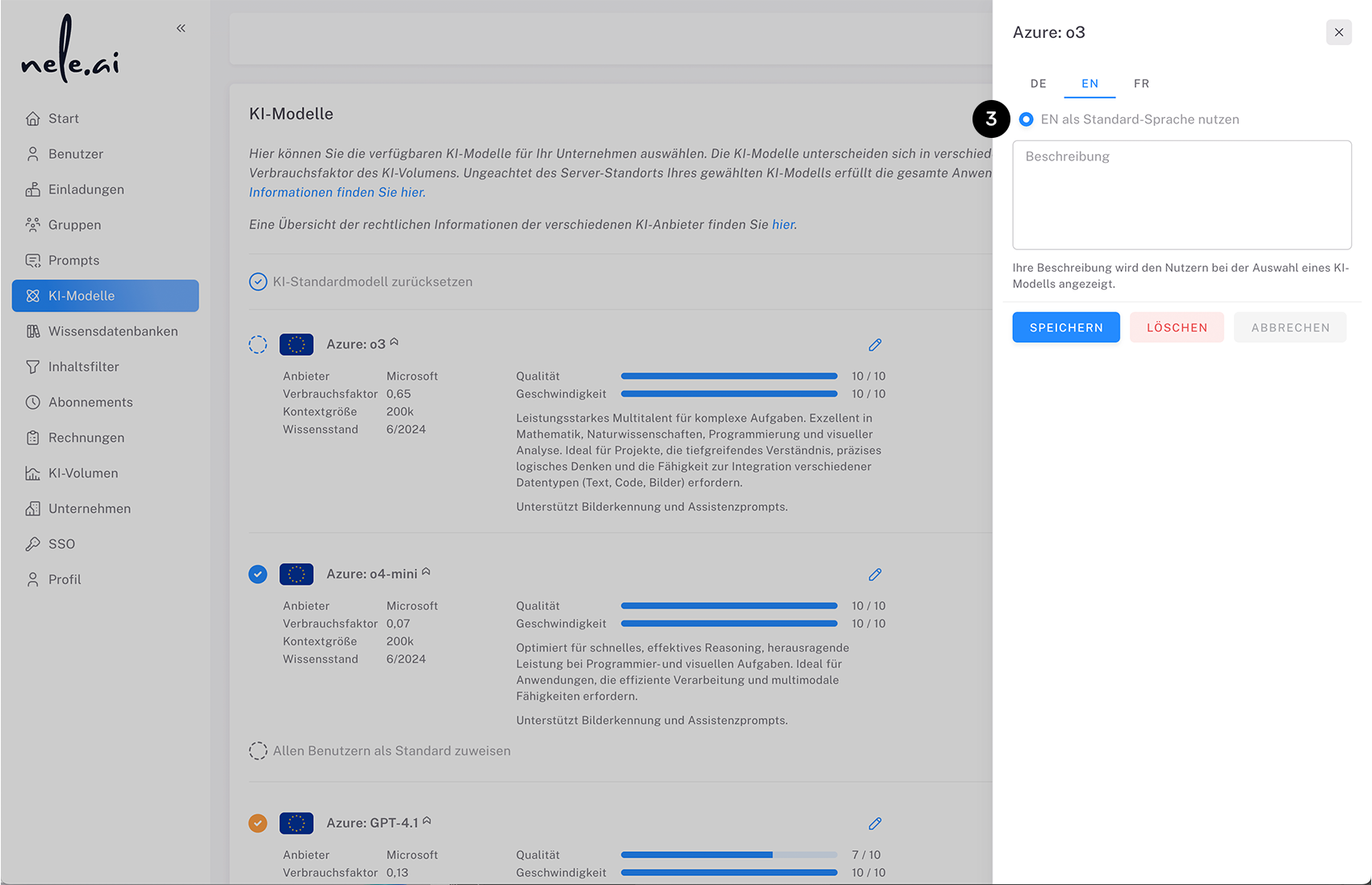
In addition, you can store your own descriptions in different languages for each AI model. To do this, click on the pencil icon (2) next to the respective model to open the sidebar with the description options. In the sidebar, you can select a standard language (3) define and maintain descriptions in various languages. The description is shown to users in their preferred language, if available, otherwise the default language is used.

When activating, you can decide whether you want to make the model available exclusively to your team (“Publish model” button) or assign it directly to users and/or knowledge databases (4). A published model that has not yet been assigned is marked with an orange icon (5). On a published and assigned model, the icon is colored blue (6).
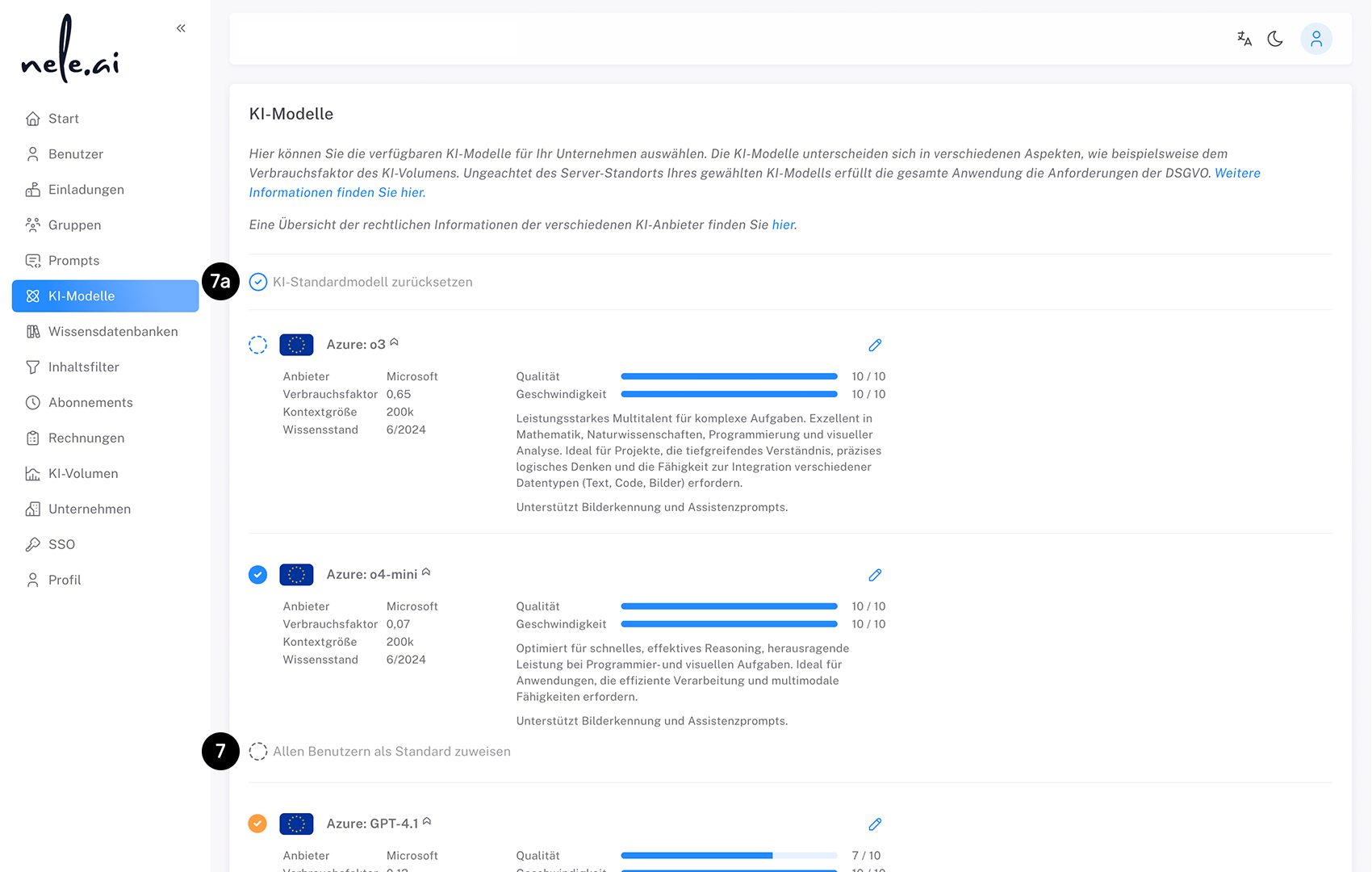
You can also determine which of the AI models shown here should be pre-selected as the standard model for your users. To do this, click on the “Assign all users as default” checkbox on the corresponding model (7). For this option to be visible, the associated model must be published or assigned to users or knowledge bases.
The assignment of the standard model is only valid for users who have not yet defined their own standard model in their personal settings. If a user has already selected an individual standard model, this is not overwritten.
If you want to reset the standard AI model, select the “Reset AI standard model” checkbox at the top of the list of all AI models (7a). As a result, no model is predefined as a standard for users anymore.
Build your own AI models
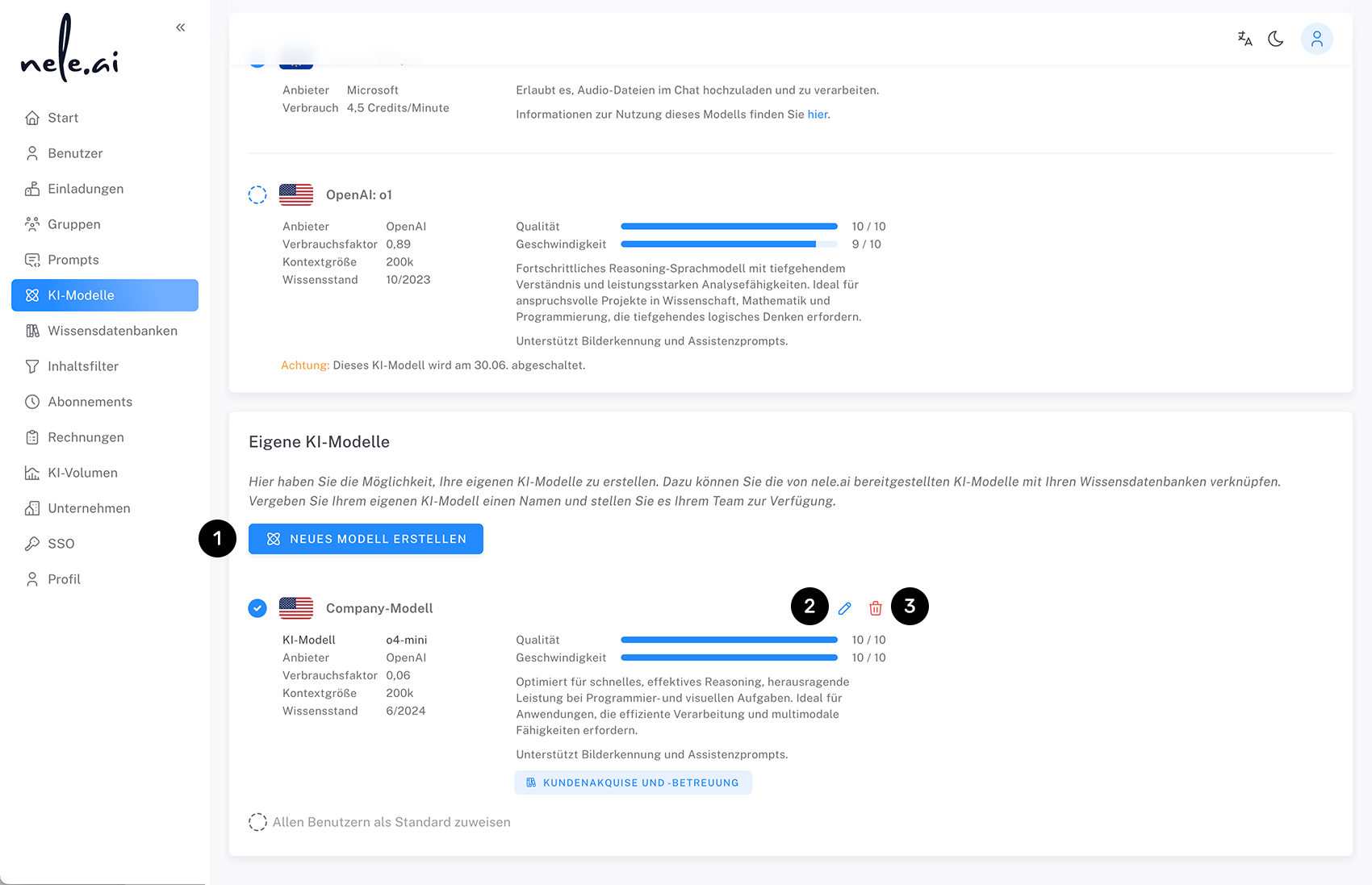
In addition to selecting existing AI models, you have the option to create your own AI models. In doing so, you link the AI models provided by nele.ai to your knowledge databases. To do this, scroll down to the bottom of the list of all AI models and click on the “Create new model” button (1).
If your own models have already been created before, you can edit them with the pencil icon (2) or delete via the trash (3).
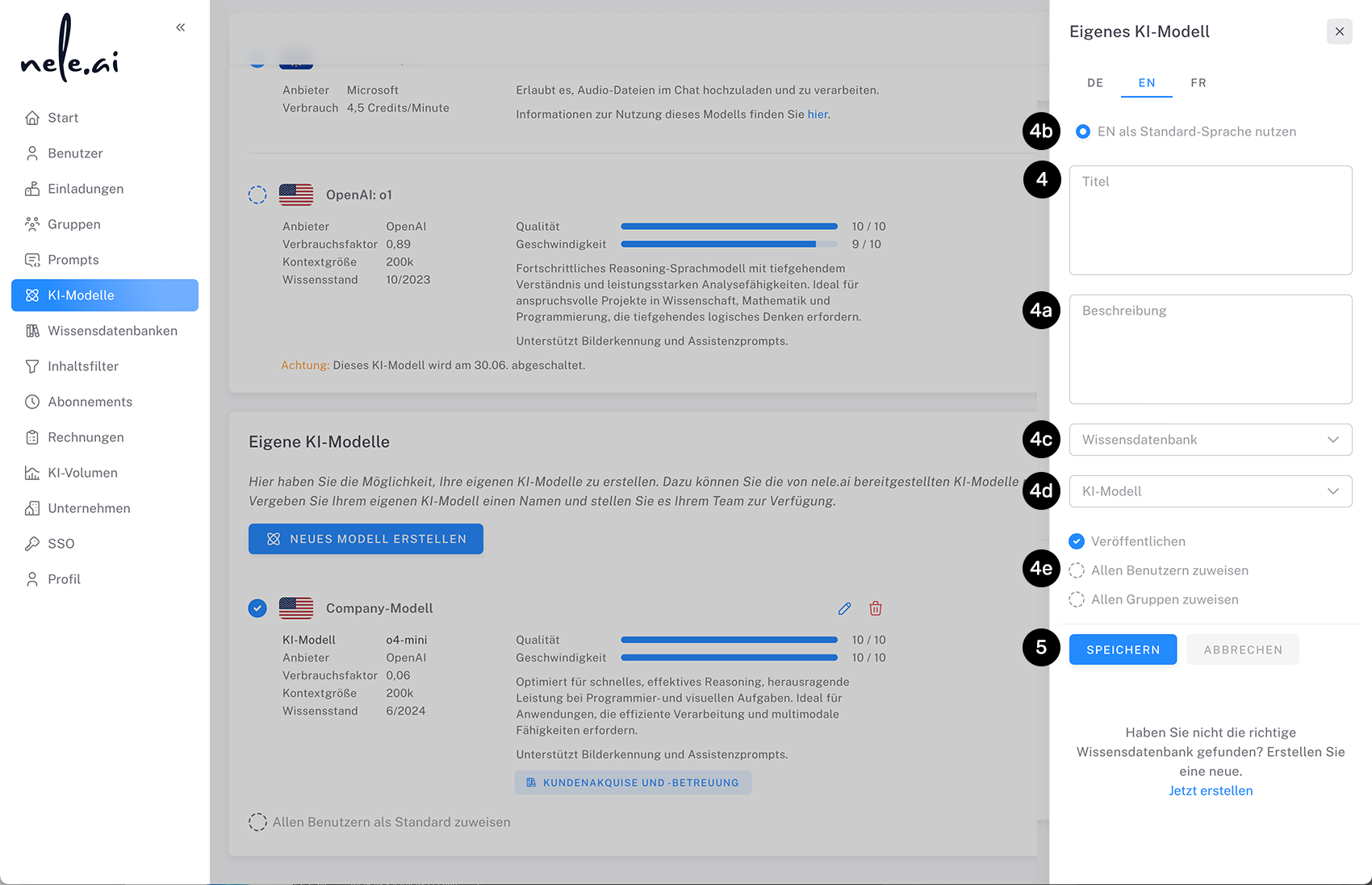
When creating a new model, the first step is to give your model a title (4) and a description (4a).
When entering a title and description, you can maintain multilingual content. First, choose a default language (4b) off - by default, English is the default. You can then save the title and description in different languages. The content is displayed to users in their preferred language when available, otherwise the default language is used. To save the model, at least the selected standard language must be maintained.
Next, determine which knowledge base (4c) and with which AI model (4d) work is to be done.
Finally, determine whether the model should only be published, i.e. made available to the team, or should already be assigned to all users (4e).
Confirm your entries with “Save” or cancel the process with “Cancel” (5).
Special case: Delete your own descriptions
If you want to delete all stored descriptions of your own AI model, use the delete function in the edit view. This completely removes all content in all languages. After deletion, the sidebar is automatically closed.
Special case switched off own AI models
This case is discussed in the following section, “Model availability and deactivated models”, explained in more detail.
Model availability and discontinued models

The list of AI models available in nele.ai is constantly being adapted and expanded with new available models.
The availability of some AI models is limited in time, which means that they can only be used up to a certain date. If such a date is fixed, it is identified by a note in the description column of the model (1).
If an AI model is no longer available, it will continue to be shown in the list of models - marked with a corresponding message - but can no longer be activated by the user. If the shutdown date is long ago, the model finally disappears from the list.
Disconnected own AI models
If your own model includes a deactivated AI model, it can no longer be used from the time it is switched off. This is signaled to the user by a red status icon.
To reactivate your own model, it must be linked to another, currently available AI model. To do this, click on the pencil icon and select a corresponding entry from the “AI model” selection field. Finally, confirm with “Refresh.”






