Managing Your Chats with nele.ai
In this section, we'll show you how to interact easily and efficiently using the Nele.ai chat feature. You'll learn how to create a new chat, delete, sort, move chats to folders, and rename chats.
Feature overview
Identifying chats and folders
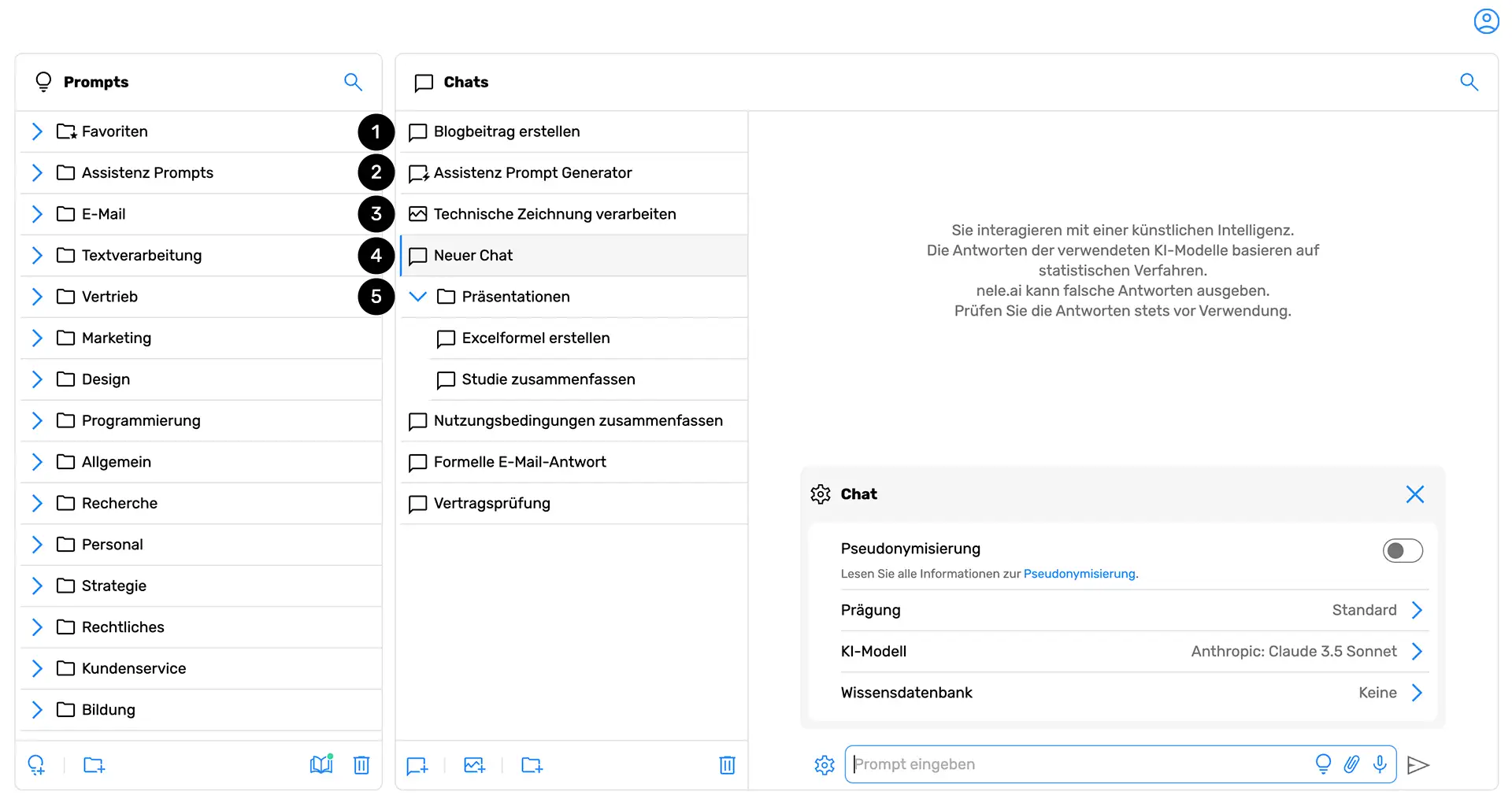
Your conversations with the AI are listed in the so-called "chat tree," which is located within the "Chat Overview".
A chat is indicated by a speech bubble icon (1). If it's a chat that contains an assistant prompt, the speech bubble icon is supplemented with a small lightning bolt (2).
A special type of chat is image chats, where images are generated. These are marked by a portrait icon before the chat name (3).
An active chat, meaning one that's currently open, is highlighted in color (4).
Chats can also be sorted and organized in folders (5). How this works is explained in this section.
Create a chat
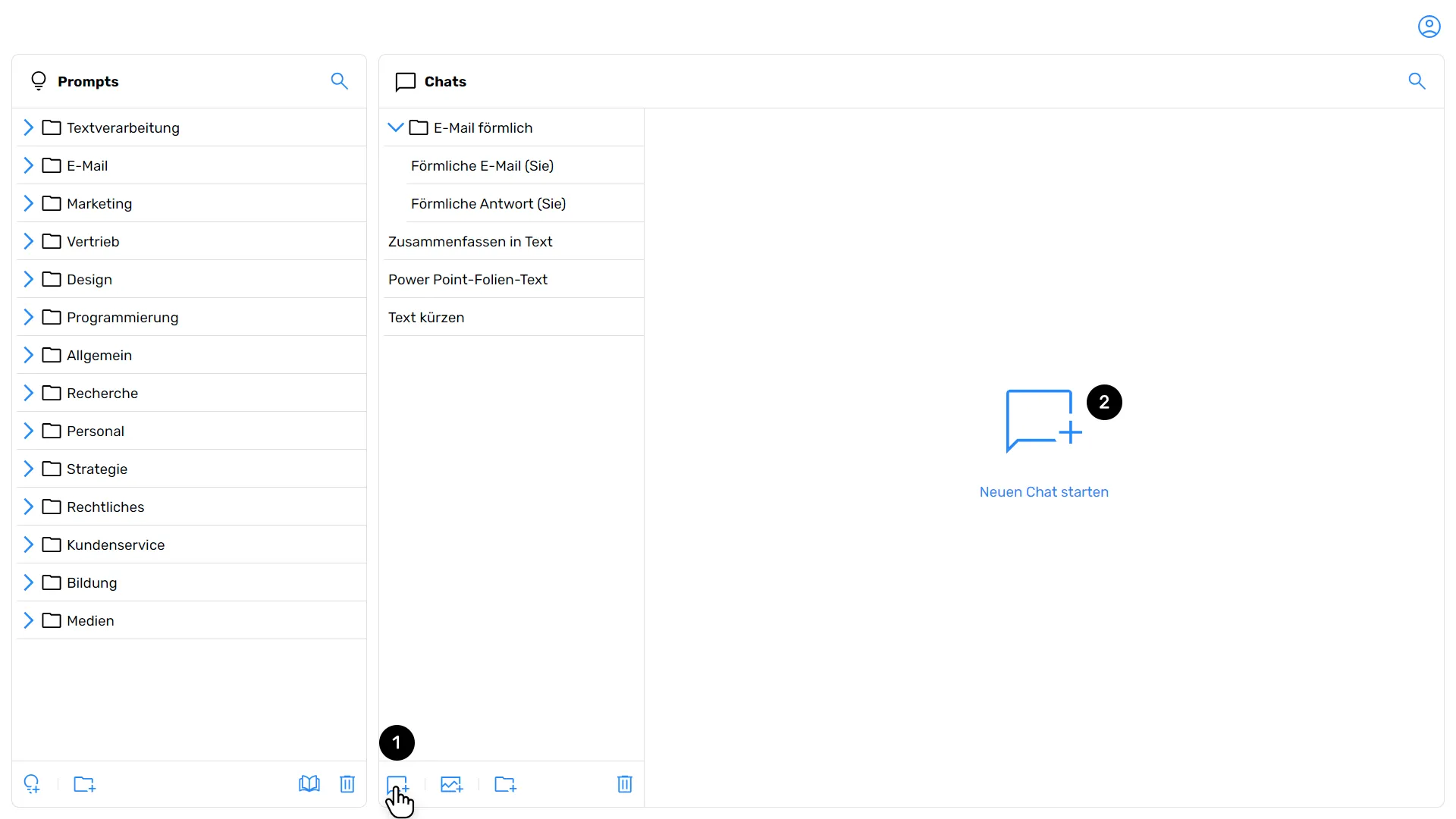
In the chat overview, click on the new chat icon (1), which is represented by a speech bubble with a plus sign. Alternatively, if no chat is open, you can click on the “Start a new chat” button within the chat window (2) click. A new chat window opens.
Create a picture chat

In the chat overview, click on the icon for a new picture chat (1), which is represented by a portrait icon with a plus sign. Alternatively, if no chat is open, you can click on the “Start new picture chat” button within the chat window (2) click. A new image chat window opens, in which you can generate images using appropriate AI models.
Delete a chat
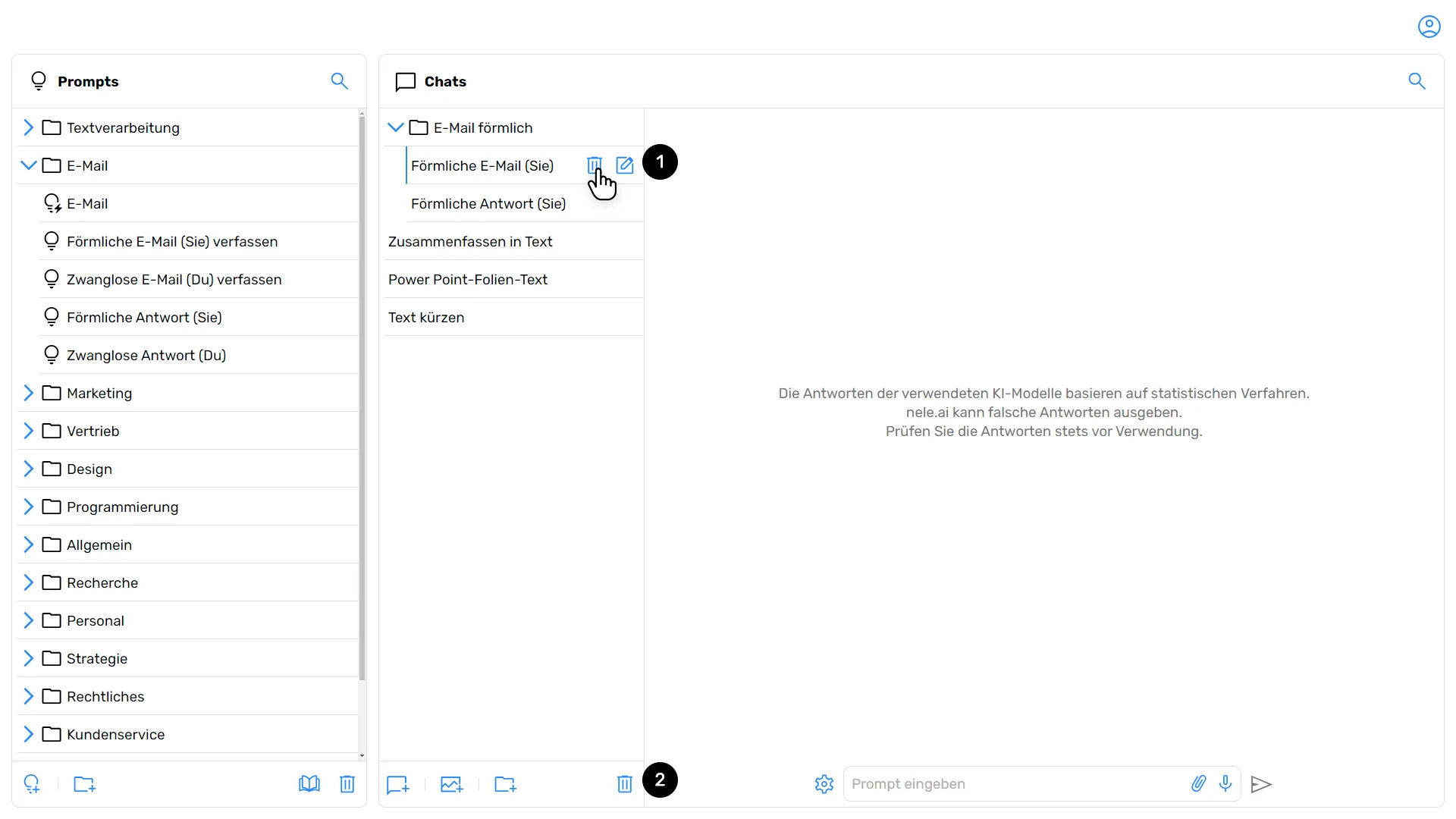
In the chat overview, select the chat that you want to delete. Then tap on the “Recycle Bin” menu icon (1) or (2)to create a selection.
When prompted, confirm the deletion.
Delete multiple or all chats
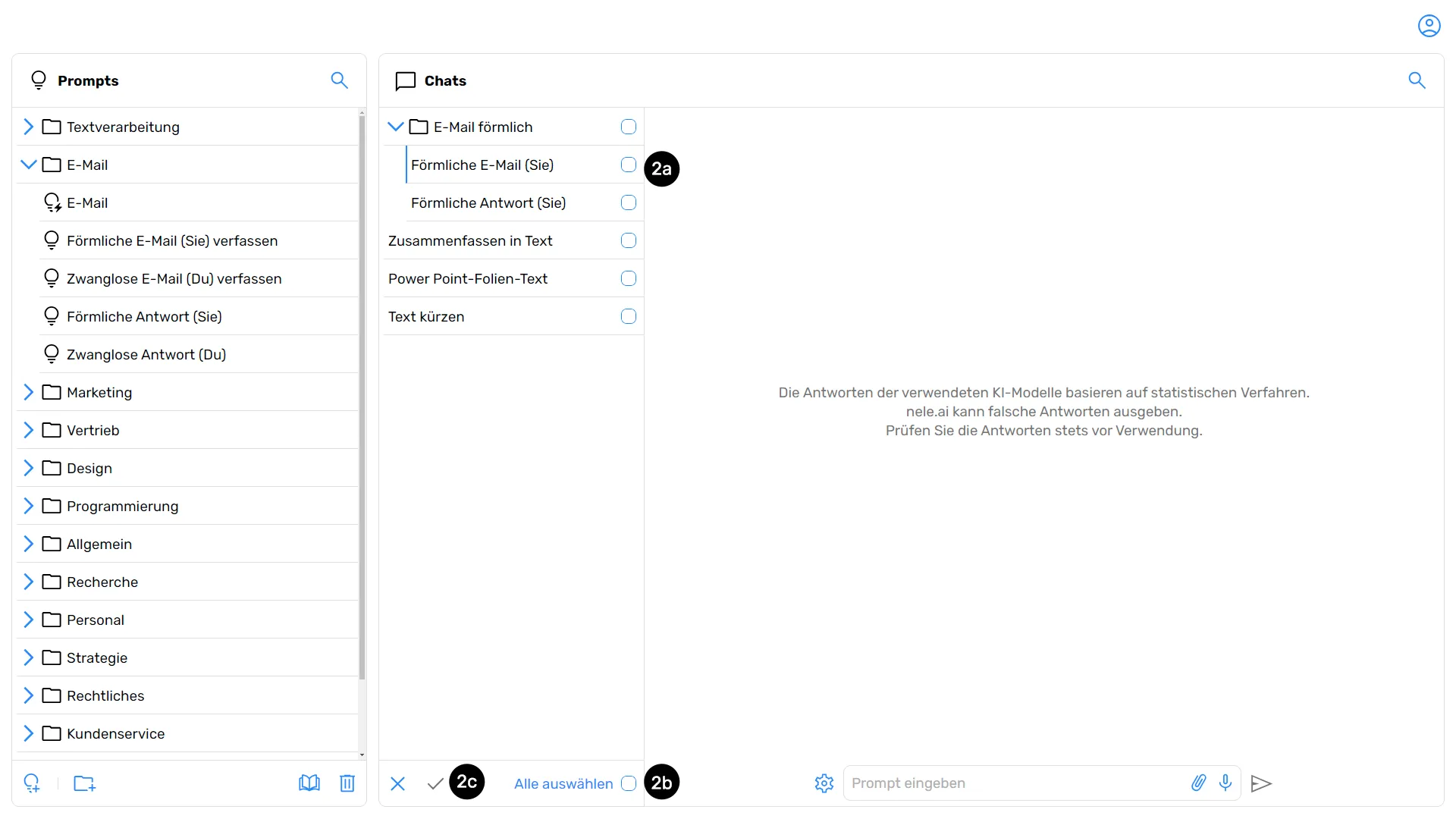
Select the “Recycle Bin” option (2) off, which is at the bottom right of the chat menu. Now check individual chats (2a). Alternatively, click “Select All.” (2b)if you want to select all chats and then delete them.
Finally, click “Confirm deletion.” (2c)to confirm the selection you have made and the deletion.
Sort and move chats

In the chat overview, click on the chat that you want to move.
Hold down the left mouse button and drag and drop the chat to the desired location or into an open folder.
Rename chats

In the chat overview, select the chat that you want to rename and click “Edit chat.” (1). Enter the new name for the chat and confirm with “Save” (1b).
Organize chats into folders
Create a folder
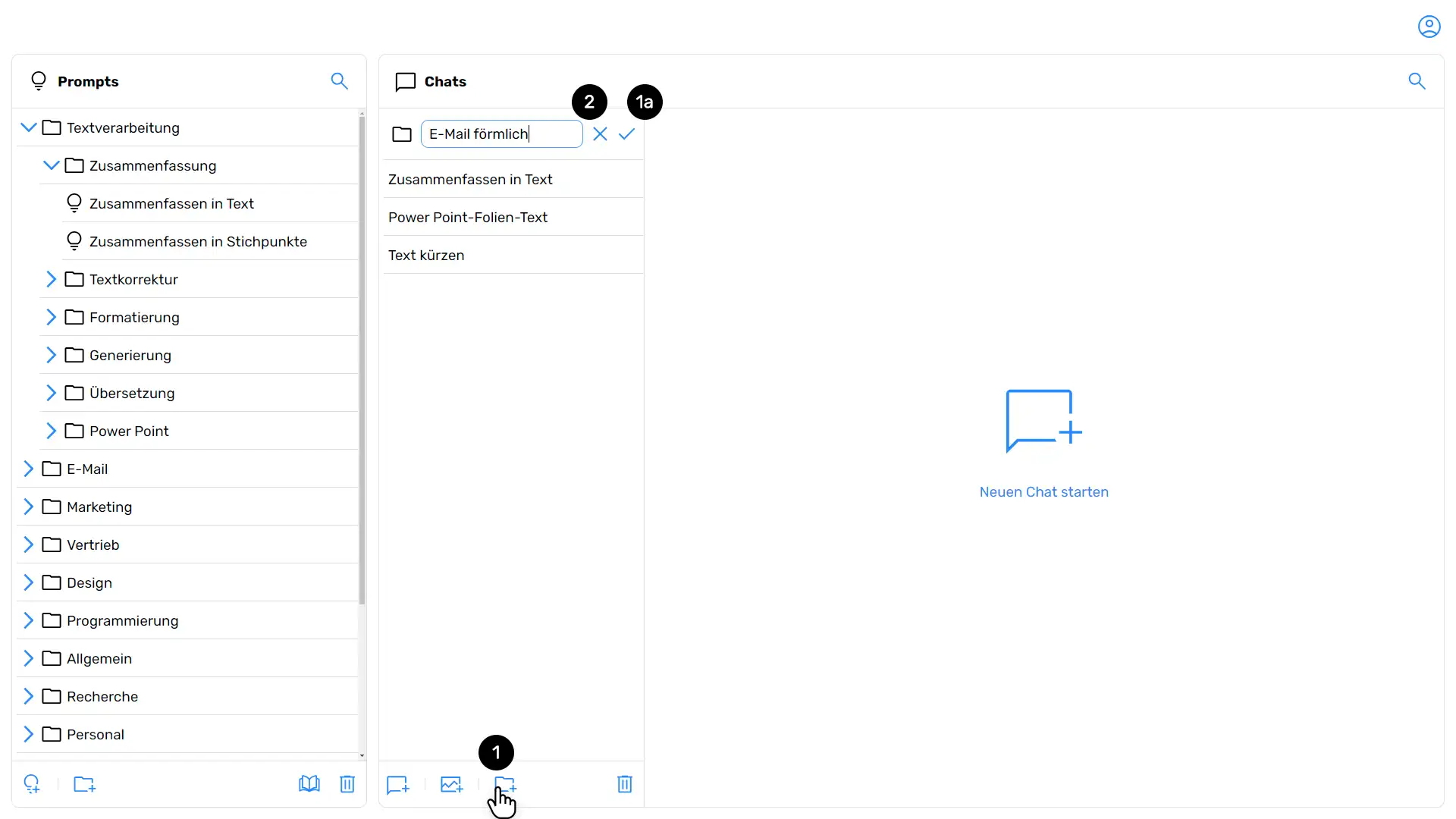
In the chat overview, click on the icon for a new folder, which is represented by a folder with a plus (1)to create a folder. Then give it a name and confirm your entry with “Save” (1a). Alternatively, you can choose Cancel (2)to discard the operation.
Delete a folder
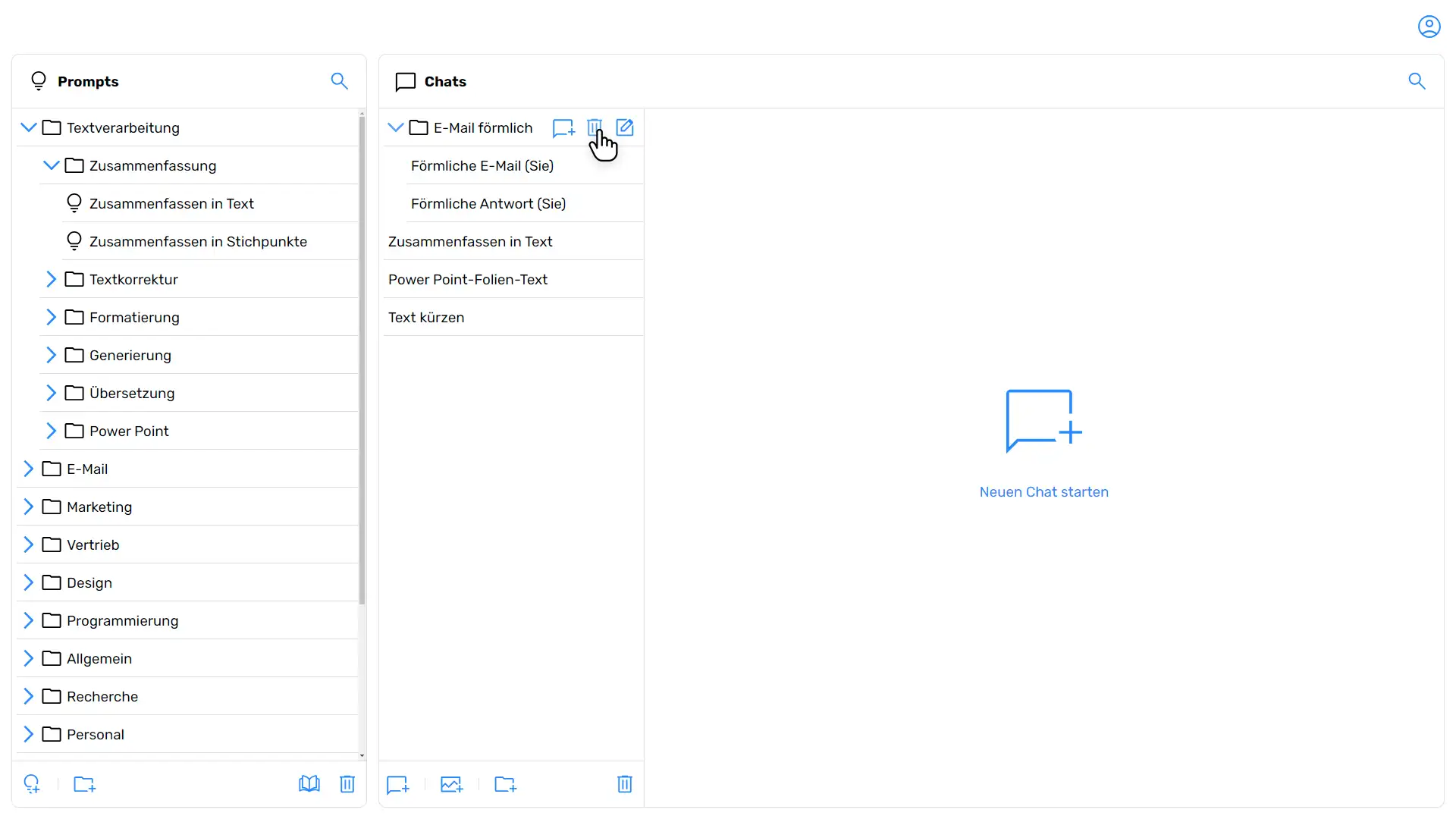
In the chat overview, select the folder that you want to delete. Now click on the “Recycle Bin” menu icon and confirm the deletion when prompted.
Move a folder
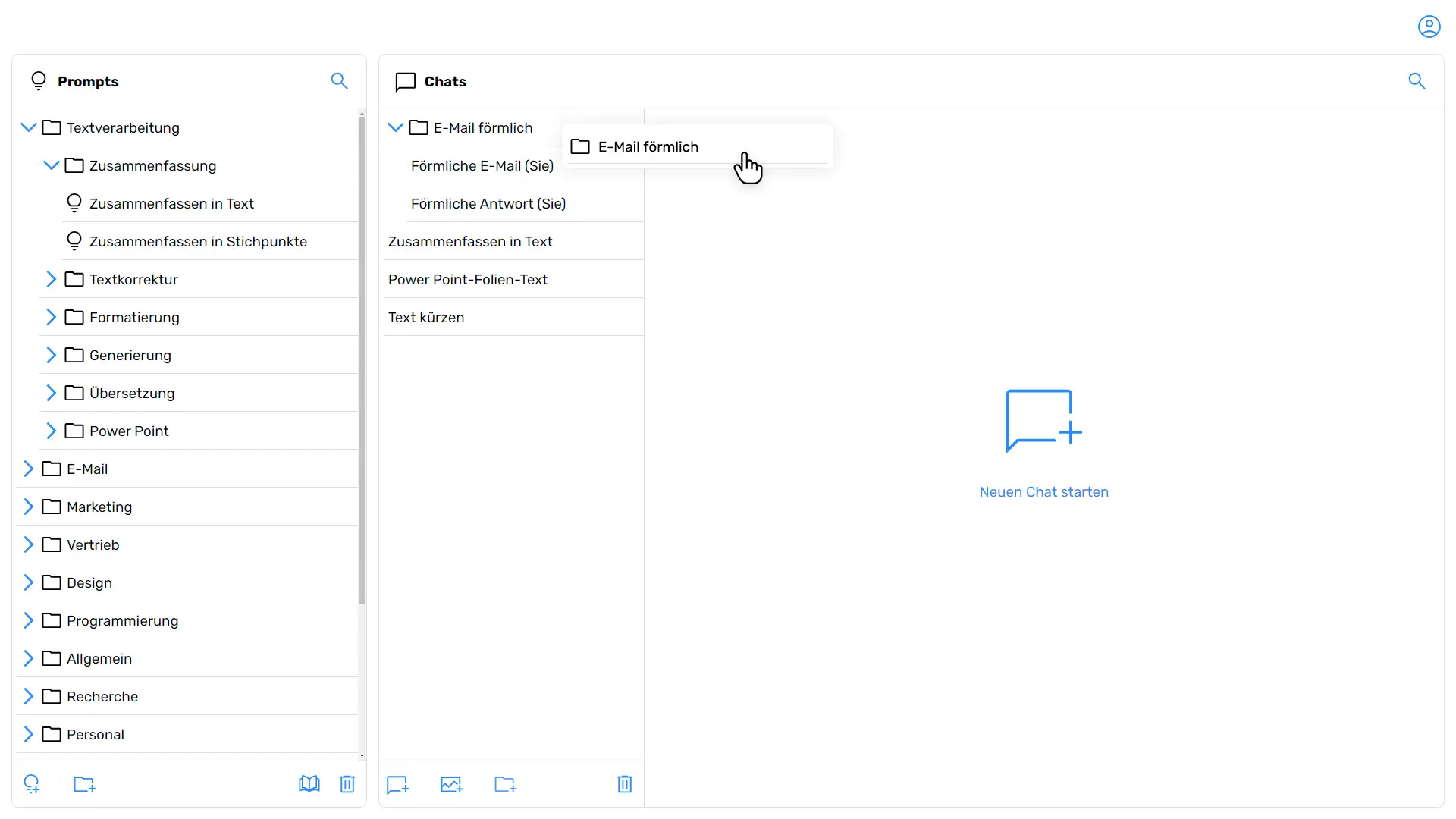
In the chat overview, click on the folder that you want to move. Hold down the left mouse button and drag and drop the folder to the desired location.
Rename a folder
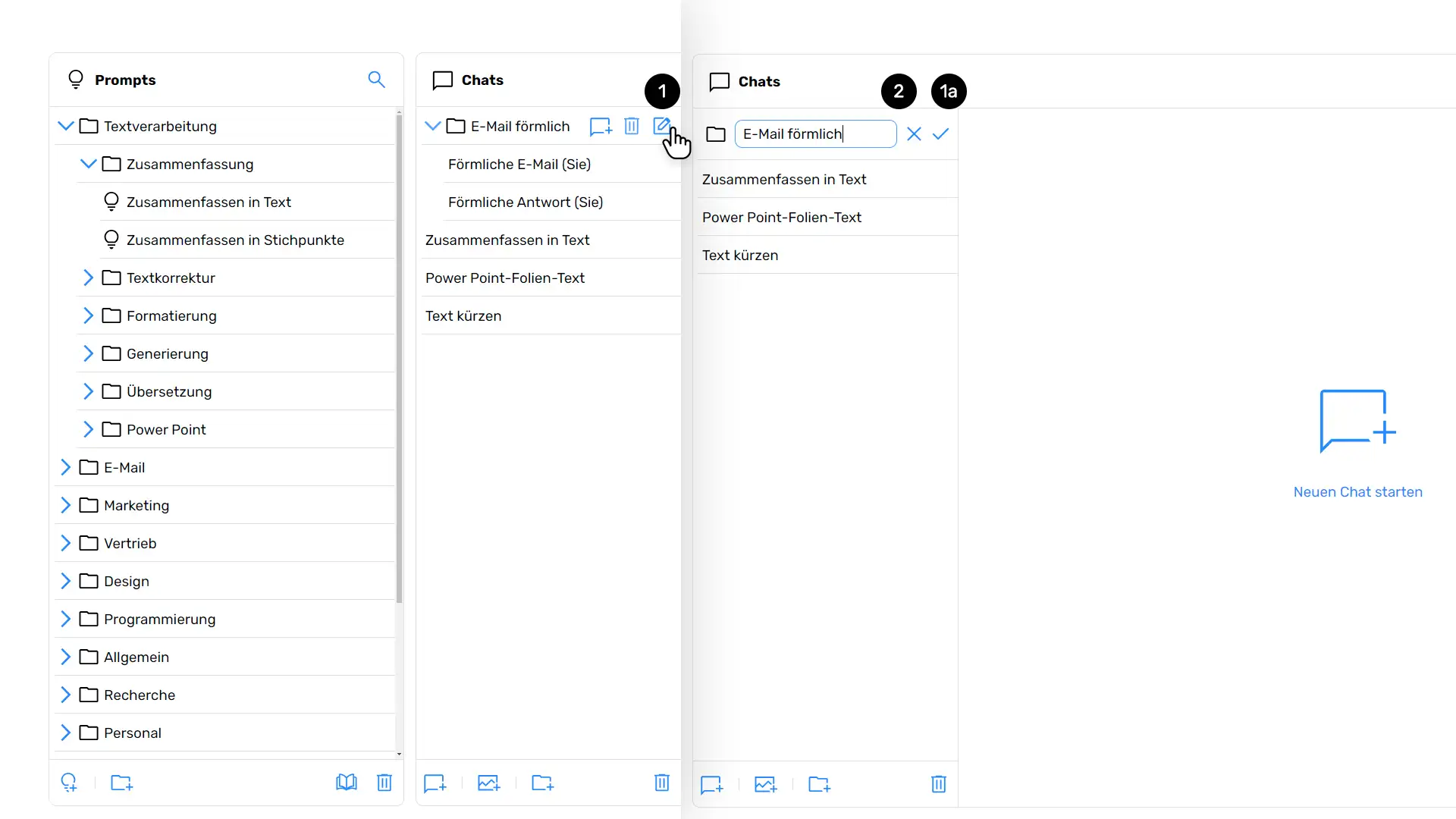
Select the folder that you want to rename and then click the pencil icon that stands for “Edit Folder.” (1). Enter a new name for the folder and confirm your entry with “Save” (1a). Alternatively, you can choose Cancel (2)to discard the operation.






